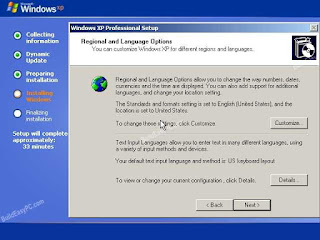Convert a Numeric Value Into English Words in Excel in Rupees
- Open Excel & Press Alt+F 11
- Click Insert Tab and Click Module
- Copy & Paste this code
Function SpellNumber(amt As Variant) As Variant Dim FIGURE As Variant Dim LENFIG As Integer Dim i As Integer Dim WORDs(19) As String Dim tens(9) As String WORDs(1) = "One" WORDs(2) = "Two" WORDs(3) = "Three" WORDs(4) = "Four" WORDs(5) = "Five" WORDs(6) = "Six" WORDs(7) = "Seven" WORDs(8) = "Eight" WORDs(9) = "Nine" WORDs(10) = "Ten" WORDs(11) = "Eleven" WORDs(12) = "Twelve" WORDs(13) = "Thirteen" WORDs(14) = "Fourteen" WORDs(15) = "Fifteen" WORDs(16) = "Sixteen" WORDs(17) = "Seventeen" WORDs(18) = "Eighteen" WORDs(19) = "Nineteen" tens(2) = "Twenty" tens(3) = "Thirty" tens(4) = "Fourty" tens(5) = "Fifty" tens(6) = "Sixty" tens(7) = "Seventy" tens(8) = "Eighty" tens(9) = "Ninety" FIGURE = amt FIGURE = Format(FIGURE, "FIXED") FIGLEN = Len(FIGURE) If FIGLEN < 12 Then FIGURE = Space(12 - FIGLEN) & FIGURE End If If Val(Left(FIGURE, 9)) > 1 Then SpellNumber = "Rupees " ElseIf Val(Left(FIGURE, 9)) = 1 Then SpellNumber = "Rupee " End If For i = 1 To 3 If Val(Left(FIGURE, 2)) < 20 And Val(Left(FIGURE, 2)) > 0 Then SpellNumber = SpellNumber & WORDs(Val(Left(FIGURE, 2))) ElseIf Val(Left(FIGURE, 2)) > 19 Then SpellNumber = SpellNumber & tens(Val(Left(FIGURE, 1))) SpellNumber = SpellNumber & WORDs(Val(Right(Left(FIGURE, 2), 1))) End If If i = 1 And Val(Left(FIGURE, 2)) > 0 Then SpellNumber = SpellNumber & " Crore " ElseIf i = 2 And Val(Left(FIGURE, 2)) > 0 Then SpellNumber = SpellNumber & " Lakh " ElseIf i = 3 And Val(Left(FIGURE, 2)) > 0 Then SpellNumber = SpellNumber & " Thousand " End If FIGURE = Mid(FIGURE, 3) Next i If Val(Left(FIGURE, 1)) > 0 Then SpellNumber = SpellNumber & WORDs(Val(Left(FIGURE, 1))) + " Hundred " End If FIGURE = Mid(FIGURE, 2) If Val(Left(FIGURE, 2)) < 20 And Val(Left(FIGURE, 2)) > 0 Then SpellNumber = SpellNumber & WORDs(Val(Left(FIGURE, 2))) ElseIf Val(Left(FIGURE, 2)) > 19 Then SpellNumber = SpellNumber & tens(Val(Left(FIGURE, 1))) SpellNumber = SpellNumber & WORDs(Val(Right(Left(FIGURE, 2), 1))) End If FIGURE = Mid(FIGURE, 4) If Val(FIGURE) > 0 Then SpellNumber = SpellNumber & " Paise " If Val(Left(FIGURE, 2)) < 20 And Val(Left(FIGURE, 2)) > 0 Then SpellNumber = SpellNumber & WORDs(Val(Left(FIGURE, 2))) ElseIf Val(Left(FIGURE, 2)) > 19 Then SpellNumber = SpellNumber & tens(Val(Left(FIGURE, 1))) SpellNumber = SpellNumber & WORDs(Val(Right(Left(FIGURE, 2), 1))) End If End If FIGURE = amt FIGURE = Format(FIGURE, "FIXED") If Val(FIGURE) > 0 Then SpellNumber = SpellNumber & " Only " End If End Function
and exit this window
5. type =spellnumber(colloum & row number)
and hit Enter
Enjoy