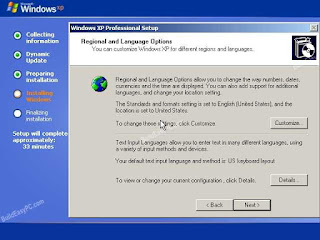Nov 7, 2015
Nov 6, 2015
Oct 20, 2015
Create Multiple Folder or Hang a System through Batch File (.bat)
Step1 – Open Notepad and Type this Command
md anand %random% %random%
%random% %random%
Step2- Save this File to .bat extension (exmple-anand.bat)
Step3- Double click this file & Enjoy
"For Hanging system Copy and paste"- %random% to
many time like as-"
md anand %random% %random%
%random% %random% %random% %random% %random% %random% %random% %random% %random%
%random% %random% %random%
And Save it and run Or copy this file
to your Startup Folder. Enjoy
Sep 3, 2015
Make your Computer Welcome You Sound
Step1- Open Notepad and copy & paste this code
Dim speaks, speech
speaks="Welcome to your PC, Username" (username like as Anand)
Set speech=CreateObject("sapi.spvoice")
speech.Speak speaks
Step 2- Save this file to .vbs format (like as Anand.vbs).
Step3- Copy this file and paste Startup folder (click start-All Programs- Startup- Open-Paste).
Step4-Restart Computer and Enjoy.
For Better Result
Go To Control Panel and click Sound & Audio Device and Click Sound tab
Select No Sound for Sound Scheme Option and Save.
TYPE AND LISTEN COMPUTER VOICE
Step1- Open Notepad
Step2- Type the text or copy & paste
Dim Message, Speak
Message=InputBox("Enter text","Speak")
Set Speak=CreateObject("sapi.spvoice")
Speak.Speak Message
Step3- Click on File Menu, Save As, select All Types in Save as Type option, and save the file as Speak.vbs or "*.vbs".
Step 4-. Double click on the saved file, a window will open like the one in the image. Enter some text in enter text column and click OK.
Now your Computer will speak / talk what you typed in .
Enjoy
NETWORKING COMPONENT
1-DSL Modem: A digital subscriber line (DSL) modem is a device used to connect a computer or router to a telephone line which provides the digital subscriber line service for connectivity to the Internet.
2-Broadband Router : A Broadband Router combines the features of a traditional network switch, network firewall and a DHCP server. Broadband routers are designed for convenience in setting up home networks, particularly for homes with high-speed Internet service. Besides easier sharing of a home Internet connection, broadband routers also enable sharing of files, printers and other resources among home computers.
3-Network Interface Card: Network interface cards , commonly referred to as NICs, and are used to connect a PC to a network. The NIC provides a physical connection between the networking cable and the computer's internal bus.
4-Hubs/Repeaters:Hubs/repeaters are used to connect together two or more Ethernet segments of any media type. In larger designs, signal quality begins to deteriorate as segments exceed their maximum length. Hubs provide the signal amplification required to allow a segment to be extended a greater distance. A hub takes any incoming signal
and repeats it out all ports.
5-Bridges:The function of a bridge is to connect separate networks together. Bridges connect different networks types or networks of the same type. Bridges map the Ethernet addresses of the nodes residing on each network segment and allow only necessary traffic to pass through the bridge. When a packet is received by the bridge, the bridge determines the destination and source segments. If the segments are the same, the packet is dropped ("filtered"); if the segments are different, then the packet is "forwarded" to the correct segment. Additionally, bridges do not forward bad or misaligned packets.
6-Routers: Routers filter out network traffic by specific protocol rather than by packet address. Routers also divide networks logically instead of physically. An IP router can divide a network into various subnets so that only traffic destined for particular IP addresses can pass between segments.
Jan 14, 2015
SERVER RAM
ECC Registered Server RAM-
Server memory is generally ECC Registered (buffered). There are extra chips on
the module that provide error correction and data checking functions. It is
easy to spot ECC Registered Server RAM by looking at the chips on the module.
While
desktop memory usually has eight chips per side, server memory has 9 large or
18 half-size chips per side, plus two or three smaller "register"
chips. The 9th (and 18th) DRAM chips provide the error
correction function, and the additional "register"
chips hold the data for one clock cycle (ie act as "buffers") to
increase the reliability of high-speed data access.
Unless your machine specifically supports ECC Registered
memory your machine will not function correctly and may not even boot with this
type of memory installed.
ECC Unbuffered RAM
Many workstation computers and some servers use ECC unbuffered RAM. ECC unbuffered RAM looks similar to standard desktop memory, but instead of 8 chips per side it has 9 chips per side. The 9th chip handles the error correction function in machines that support ECC memory.
It can be confusing because server RAM is often referred to
as simply "ECC RAM", but ECC unbuffered is not the same as ECC
registered. If your machine uses DDR2, DDR, or SDRAM and requires ECC
unbuffered memory, in most cases ECC registered is not compatible. Server
motherboards that use DDR3 memory can often use either ECC unbuffered or ECC
registered, however you cannot use both types in the same machine at the same
time.
To be absolutely certain what memory type you are running,
look at the memory currently installed in your machine and check your product
manual.
ECC Fully Buffered Server RAM
FB-DIMMs (aka fully buffered) are a type of ECC RAM which use an Advanced Memory Buffer (AMB) between the memory controller and the memory module. The notch on FB DIMM memory is offset to prevent these modules from being installed in systems which use standard DDR2 RAM. Future development of this memory type is uncertain. We do not carry FB-DIMMs at GeeK NoiZe because there are no benchtop memory testers available which can test this type of module.
COMPUTER MEMORY TYPE
Desktop RAM
Desktop personal computers require Non-ECC Unbuffered RAM. There can be
exceptions, so use the information below to determine what memory type your
machine is currently running.
Non-ECC unbuffered memory usually has 8 chips per side and
can be single sided or double sided. Low density dual channel desktop RAM
commonly has 8 chips on both sides.
Please note that server RAM does not work in most desktop
computers. Server RAM is ECC Registered, and desktop RAM usually needs to be
Non-ECC and Non-Registered (unbuffered).
Desktop SDRAM - 168 pins, 2 notches at the bottom (PC100 or PC133)
Desktop DDR - 184 pins, 1 notch at the bottom (PC2100, PC2700 or PC3200).
Desktop DDR2 - 240 pins, 1 notch at the bottom.
(Note-The notch in DDR2 RAM is in a slightly different location to prevent it from
being installed in machines that require DDR RAM. DDR2 is not backwards
compatible with DDR1.)
Desktop DDR-3 - 240 pins, 1 notch at the bottom.
(Note-The notch in DDR3 RAM is in a different location to prevent it from being
installed in machines that require DDR or DDR2 RAM. DDR3 is not backwards
compatible with DDR2.)
Laptop RAM
Laptop computers require Non-ECC Unbuffered SODIMMs. The module size is physically about half as long as desktop memory.
Laptop SDRAM - 144 pins (PC100 or PC133).
Laptop DDR (DDR1) - 200 pins (PC2100, PC2700 or PC3200).
Laptop DDR2 - 200 pins
(Note-The notch is in a slightly different position to prevent DDR2 RAM from being
installed in DDR1 laptops. DDR2 is not backwards compatible with DDR1.)
Laptop DDR3 - 204 pins
(Note-DDR3 is not backwards compatible with DDR2 or DDR1.)
(Note-DDR3 is not backwards compatible with DDR2 or DDR1.)
NOTE--A RAM Timeline
1997 (SDRAM) PC66 SDRAM 66MHz1999 (RDRAM) RDRAM 800MHz
2000 (DDR-SDRAM) DDR SDRAM 266MHz
2004 (DDR2-SDRAM) DDR2 SDRAM 533MHz
2007 (DDR3-SDRAM) DDR3 SDRAM 1066 - 1333MHz
Different between Server RAM and Desktop RAM
The
memory in a server is expected to be fast, and is called ECC memory. ECC stands
for error correcting code memory. This memory system tests and corrects any
errors in memory without the processor or user being aware of it. The error
correcting code generates a checksum when data is loaded in memory, and when it
unloads, the checksum is recomputed and if an error is detected it is
automatically corrected. This ensures that the data passed in the server is
correct.
All desktop, laptops, and tower computers use
different types of memory classed on their speed and structure. They are known
as SDR, DDR, DDR2, etc, and as the personal computer world has seen the
personal computers getting faster and faster, the memory speeds have also been
enhanced over time.
If you put a high-speed memory in a slow speed
processor machine, it will probably burn out and the same rule applies vice
versa. The memory speed and the processor speed have to be synchronized to work
properly.
In desktop computers, you may have had
incidents of a memory chip getting defective, or the computer gives a
memory-addressing fault. This never happens in a server machine. Server
machines are supposed to be zero-fault tolerance machines. The applications
that are supposed to perform cannot afford any downtime.
High-end servers have a very robust
architecture, as they are used to perform very specific jobs. Therefore, they
are built such that the possibility of a fault occurring is minimized. In case,
a fault does occur, the machine will not crash or the application will not
stop. Therefore, a proper server machine does have different memory from a
non-server machine. Very few people are aware of this, as the environments in
which they work don't use high-end servers.
NOTE- ECC (which stands for Error Correction Code)
RAM is very popular in servers or other systems with high-value data as it
protects against data corruption by automatically detecting and correcting
memory errors. Standard RAM uses banks of eight memory chips in which data is
stored and provided to the CPU on demand. ECC RAM is different as it has an
additional memory chip which acts as both error detection and correction for
the other eight RAM chips.
Subscribe to:
Posts (Atom)