- Windows 7 & Windows 8 Problem Steps Recorder1.Open Problem Steps Recorder by clicking the Start button
, and then typing psr. In the list of results, click psr.
- Click Start Record. On your computer, go through the steps on your computer to reproduce the problem. You can pause the recording at any time, and then resume it later.
- Click Stop Record.
- In the Save As dialog box, type a name for the file, and then click Save (the file is saved with the .zip file name extension).To view the record of the steps you recorded, open the .zip file you just saved, and then double-click the file. The document will open in your browser.
Jun 11, 2013
Jun 10, 2013
Windows IP Utilities
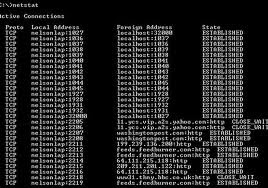
1. PING
PING is a simple application (command) used to determine whether a host is online and available. PING command sends one or more ICMP Echo messages to a specified host requesting a reply. The receiver (Target Host) responds to this ICMP Echo message and returns it back to the sender. This confirms that the Host is online and available. Otherwise the host is said to be unavailable.
Syntax:
C:\>ping gohacking.com
C:\>ping gohacking.com
2. TELNET
Telnet command is used to connect to a desired host on a specified port number. For example
Syntax:
C:\>telnet yahoo.com 25
C:\>telnet yahoo.com
C:\>telnet yahoo.com 25
C:\>telnet yahoo.com
NOTE: The default port number is 23. When the port number is not specified the default number is assumed.
Telnet Hacking is explained in detail in the following post.
How To Send Fake Email
How To Send Fake Email
3. NSLOOKUP
Many times we think about finding out the IP address of a given site. Say for example google.com, yahoo.com, microsoft.com etc. But how to do this? For this there are some websites that can be used to find out the IP address of a given site. But in Windows we have an inbuilt tool to do this job for us. It is nslookup. Yes this tool can be used for resolving a given domain name into it’s IP address (determine the IP of a given site name). Not only this it can also be used for reverse IP lookup. That is if the IP address is given it determines the corresponding domain name for that IP address.
Syntax:
C:\>nslookup google.com
C:\>nslookup google.com
4. NETSTAT
The netstat command can be used to display the current TCP/IP network connections. For example the following netstat command displays all connections and their corresponding listening port numbers.
Eg: C:\>netstat -a
This command can be used to determine the IP address/Host names of all the applications connected to your computer. If a hacker is connected to your system even the hacker’s IP is displayed. So the netstat command can be used to get an idea of all the active connections to a given system.
How to Change the ICON of an EXE file
I’ll give you a step-by-step instruction on how to use this tool to change the icon.
1. Goto www.shelllabs.com and download the trial version of Icon Changer and install it (Works on both XP and Vista).
2. Right-click on the exe file whose ICON is to be changed.
3. Now you will see the option Change Icon. Click on that option.
4. Now the Icon Changer program will open up.
5. Icon changer will search for all the ICONS on your system so that you can select any one of those.
6. Now select the ICON of your choice and click on SET.
7. Now a popup window will appear and ask you to select from either of these two options.
- Change embeded icon.
- Adjust Windows to display custom icon.
Select the first option (Change embeded icon).
8. You are done. The ICON get’s changed.
Display Legal Notice on Startup of your Windows
If your PC has multiple users then you can now display legal notice to every user before they login to your PC. This legal notice will be displayed at every startup just before the Desktop is loaded. Using this you can tell your friends about the do’s and dont’s in your computer when they login in your absence. Well you can do this pretty easily. For this there is one small registry hack. Here is the step-by-step instruction to do this.
1. Go to Start->Run, type regedit and hit ENTER
2. Navigate to the following key in the registry
On the right side pane look for “legalnoticecaption“, double click on it and enter the desired Legal Notice Caption.
2. Navigate to the following key in the registry
HKEY_LOCAL_MACHINE\SOFTWARE\Microsoft\Windows\CurrentVersion \policies\system
3. Next below this look for “legalnoticetext” and enter the desired Legal Notice Text. The legal notice text can be up to a page in it’s size so that it can include a set of do’s and dont’s for your computer.
4. After you do this just restart your computer and upon the next startup you can see the legal notice information for your computer. This trick works on both XP and Vista. You can also try it on Windows 7 and should work with no problems.
Hope you like this post
How to Create Your Own Customized Run Commands
The Run command on Microsoft Windows operating system allows you to directly open an application or document with just a single command instead of navigating to it’s location and double-clicking the executable icon. However, it only works for some of the inbuilt Windows programs such as Command prompt (cmd), Calculator (calc) etc. So, have you ever wondered how to create your own customized Run commands for accessing your favorite programs, files and folders? Well, read on to find out the answer.
To do this, when you click on “Browse” in the Step-3, just select the target program’s main executable (.exe) file which will usually be located in the C:\Program Files folder. Give a simple and short name for this shortcut as per your choice and copy the shortcut file onto the Windows folder as usual. Now just type this short name in the Run dialog box to open the program.
CREATING THE CUSTOMIZED RUN COMMAND
Let me take up an example of how to create a customized run command for opening the Internet explorer. Once you create this command, you should be able to open the Internet explorer just by typing “ie” (without quotes) in the Run dialog box. Here is how you can do that.
1. Right click on your Desktop and select New -> Shortcut.
2. You will see a “Create Shortcut” Dialog box as shown below
3. Click on “Browse”, navigate to: Program Files -> Internet Explorer from your Root drive (usually C:\) and select “iexplore” as shown in the above figure and click on “OK”.
4. Now click on “Next” and type any name for your shortcut. You can choose any name as per your choice; this will be your customized “Run command”. In this case I name my shortcut as “ie”. Click on “Finish”.
5. You will see a shortcut named “ie” on your desktop. All you need to do is just copy this shortcut and paste it in your Windows folder (usually “C:/Windows”). Once you have copied the shortcut onto your Windows folder, you can delete the one on your Desktop.
6. That’s it! From now on, just open the Run dialog box, type ie and hit Enter to open the Internet Explorer.
In this way you can create customized Run commands for any program of your choice. Say “ff” for Firefox, “ym” for Yahoo messenger, “wmp” for Windows media player and so on.
Awast Antivirous Key
License Key avast! Avast Antivirus until 2038
License Key : W6754380R9978A0910-4TZ59467
How to enter lisence key Avast english version:
1. Right click Avast Antivirus in the system tray and click Open Avast! User Interface.
2. Click maintenance.
3. Click registration, the offline registration click insert the license key.
4. Enter the license key is already in the download above.
5. OK and avast has succeeded in registration.
May 28, 2013
Format Your Hard Drive Using Notepad
Formatting hard drive is a quiet hard and annoying job you have to use some hand-full of softwares to get this job done but no body ever dreamed or think to do this job via a notepad.
Step 1: Open notepad.
Step 2: Type the following the code in it (Or just copy paste it).
01100110011011110111001001101101011000010111010000 1000000110001100111010010111000010000000101111010100010010111101011000
Thats It ! Now just double click on the file (to open it) and your C: drive will be formatted !
This is just a little fun of zero and one. But, be Careful while using it.
NOTE: No, you can’t run it from C: drive itself (not from the drive in which OS is installed & running).
Convert Text Into Audio Using Notepad
By this trick you can convert any text to audio with just a click. And it doesn’t even require you to pay tons of dollars forany software program to install.
How To Do This ?
Step 1: Open Notepad file on your Windows P.C.
Step 2: Copy and paste the below mentioned code :
Dim msg, sapi
msg=InputBox("Enter your text for conversion–www.techvorm.com","TechVorm Text-To-Audio Converter")
Set sapi=CreateObject("sapi.spvoice")
sapi.Speak msg
Step 3: Save this file with any name with .vbs as extension. For eg. Text-To-Audio.vbs
Thats it ! Your free Text to Audio converter is ready to be used. Now open the saved file and enter the text you want to convert and click OK. If y it doesn’t work let me know by leaving a comment below.
Make A Personal Log-Book Or A Diary
You can also use Notepad as a simple digital diary or a personal Log-Book. Below mentioned are steps to make your own digital diary !
Step 1: Open Notepad.
Step 2: Type .LOG (in capital letters) and hit enter.
Step 3: Save it with any name and close it.
Step 4: Open it again.
When you open the file again you will see the current date and time being inserted automatically after the .LOG line. This will happen automatically every time you reopen the the notepad file.
Subscribe to:
Posts (Atom)






